In this webinar series, we want to go through the process of setting up a microfluidic system step by step. In the past, we often received questions on how to first get started with our evaluation kits. That is why we wanted to combine all the answers, tips and tricks into a compact video series.
Our goal is to give you a guide and tips you might find useful when first working with our components. The videos build onto each other. So, you should start with the first video and work your way through.
Check out all the videos currently live in this series. We will add more whenever we see the need for them. So, if you have specific questions you want us to cover, let us know.
Mit dem Laden des Videos akzeptieren Sie die Datenschutzerklärung von YouTube.
Mehr erfahren
Hey everyone. This is Florian Siemenroth from Bartels Mikrotechnik and I am a Product Manager here. Welcome to our technical webinar series. This series is about setting up a microfluidic system using our components. Today, we take a look at one of our kits. In the upcoming videos, we will talk about system set-up, important features and common challenges.
Now, here is the overview of the mp-advance kit. Let’s start with the mp-Multiboard. This is the mp-Multiboard. Into the driver section, it can be implemented the mp-Lowdriver, which is this one, the mp-Highdriver or the mp-Highdriver4. The mp-Lowdriver is rather addressing low flow rates or the low performance of the micropump. The Highdriver rather addresses the high performance of the micropump. And with the Highdriver4, we’ve got the opportunity to run the micropump at high performances and up to four micropumps at a time. [Read more about the different driver types.]
Besides, here are the sockets for the micropump cables, which is this one. And the micropump can be directly connected in this area.
For the valvedriver section, we’ve got here the valvedriver that is able to run up to two valves. The valvedriver regulates this shape-memory alloy valve by Takasago. Next to the valvedriver socket is the connection for the valve cable.
The flow and pressure sensors can be implemented here which is this SLF3S 0600F liquid flow sensor by Sensirion and the pressure sensor by Honeywell.
To complete the system, there are some fluidic-only components: The mp-damper, small hose clamps to seal the tubing connectors and the tube, microfluidic chips and connectors for the microfluidic chip.
Okay, let’s plug the system together.
We start connecting the pump driver. In this case, we use the Highdriver4, as it is the most versatile one. Next, the valvedriver. Please note the right orientation: Pin 1, pin 1. Now, the Multiboard is set-up in general.
Let’s switch to the fluidic components: The micropump. In this case, I connect the mp-damper and the liquid flow sensor. I need to screw the tubing connectors into the flow sensor. So, now I connect the mp6 to the mp-damper. As the micropump is a pulsating micropump, we have developed a small flow damper to ease the flow that comes out of the damper. As the readout of the flow sensor might collide with the pulsation of the micropump. With this fluidic set-up, I am already able to read out the flow rate of the complete system. [The software is available in our download section.]
As the next component, I implement a pressure sensor. For that, I am using such a Y-connector to get the value of the system pressure. Now, I want to be able to run liquid into a fluidic chip. Therefore, I take a fluidic chip, connect the tubing connector – 1 and 2 – and another tubing to combine it with the system. As the micropump mp6 is able to run liquids and gases, in this example, I would like to be able to distinguish between liquid and gas later on. This is why I use these two 2-way valves. For that, I use again a Y-connector.
As the fluidic set-up is mainly done, we can start with the electronic connections. I start with the pump cable and I chose channel 3 and 4 for that. Please make sure that you have the right orientation for the cable and connector. Then you can connect the cable to the flex cable of the micropump. Again, please make sure that the orientation is correct. And be careful with the very thin flex cable of the mp6 micropump. Afterwards, I connect the two valves. Again, please note the right orientation. And then the liquid flow sensor. And the last electronic connection – again with the right orientation – the pressure sensor.
As a summary: We got the opportunity to distinguish between two input channels, run by the mp6 micropump through the mp-damper for lowering the pulsation of the mp6. Then reading out the flow with the liquid flow sensor by Sensirion and measuring the pressure with the ABP pressure sensor by Honeywell and run the liquid through a microfluidic chip by microfluidic ChipShop.
For a good contrast showing the function of the system, I use blue-coloured water. So, now I am able to choose whether I want to promote the blue liquid or air.
As the Multiboard set-up is done, we now connect the Multiboard to our PC. And making sure that we’ve got enough power, I plug in an external power supply.
As the system is now set-up, let’s have a look at the software:
In the top left corner, you can connect the COM-port for your device. In this case, it is COM12. Underneath, you can select the drivers for pumps. We’ve chosen the Highdriver4, so we select that one. And as you can see, the control panel below opens up and gives you access to the pump parameters for adjusting the pump. Next to the COM-port and driver selection, there is the valve section. As soon as you’ve plugged in the valvedriver and valves, you can open and close valves here by switching the buttons. Next to the valve section, there is the sensor section. You can read out pressure, liquid flow and thermal conductivity. For activating those sensors, you need to check the boxes. As soon as you’ve checked the boxes, the measurement starts. There are two sensor calibrations possible for the liquid flow sensor: Water and IPA. You can select those below the valve section under “Sensor calibration”.
Under the timer tab, you can do a little bit of automation. You can set an on- and off-time for each single pump. And by activating the status, the pumps will run in such a loop.
The graph tab displays the pressure and liquid flow values.
In the data logging tab, we can write values from the sensor readout into a text file. The lowest sampling time is one second. The file will be generated in the folder from which you’ve executed the Multiboard app.
Mit dem Laden des Videos akzeptieren Sie die Datenschutzerklärung von YouTube.
Mehr erfahren
Hey folks, it’s Florian again. Welcome back to our technical webinar series. In the last video, we took a look at our components. Now, let’s build our very own microfluidic system. Let’s see how it works.
In this webinar, we want to have a look at the general principle of the micropump in combination with additional components – running liquids and gases, like air. So, that means that the micropump in principle is able to run both fluids: liquids and gases.
That brings me to the next point which is the priming options. So, as the micropump is able to run gases as well, it is able to prime itself. Or you can use an external syringe sucking liquid through the micropump manually.
Please make sure that the orientation of the Molex connection is correct; like this. Otherwise, the micropump would not have any function. [Read the mp6 datasheet for more details.] And, as you can see, we are running two valves on the Multiboard. You would need an addition to the communication cable (which already powers the Multiboard), we need to supply the Multiboard with an external power supply as well.
Let’s have a look at the self-priming option first. So, I switch on valve 1 – making sure that I am sucking the liquid from the reservoir; simply by promoting the gas out of the system. I do that by running the micropump at 300 Hz and 250 Vpp. And as you can see, the micropump fills up itself and the whole system.
So, here you can already see the liquid performance of the micropump at 300 Hz and 250 Vpp. And I am able to change the flow rate by changing the frequency and amplitude. Now, if I want to pump gas, I would, in this case, simply need to switch from valve 1 to valve 2. Now, you can see the micropump is pumping air. And if I want to pump liquid again, I switch back to valve 1. As you can see, the micropump fills itself up again and pumps the liquid again through the system.
So now, let’s assume the system is completely empty again. As you can see here. There is another option in priming the system. You can do that manually by simply using a syringe. Therefore, I unplug the tubing here. Valve 1 is still open and is connected to the liquid reservoir. And by applying negative pressure at the outlet of the system with the syringe, you can prime it manually. And you can connect it again to this microfluidic chip. Switch on the pump and you would be able to run the liquid again.
Meanwhile, you can look at the flow rate with this flow sensor and at the pressure in the system with this pressure sensor. And as you’ve seen before, you can switch between the two fluids (liquid and air) with these two valves. [Read more about sensor options.]
Sometimes the issue is, if there is a hydrostatic pressure at the outlet of the micropump, the micropump would not completely prevent the backflow as the valve flaps inside the micropump are not meant to prevent backflow. In these cases, we often use this small micro check valve to make sure there is no chance to have backflow in our system. Now we pump again and you can see: pumping in one direction is possible, pumping in the backward direction would not be possible.
Mit dem Laden des Videos akzeptieren Sie die Datenschutzerklärung von YouTube.
Mehr erfahren
Hi team. It’s Florian from Bartels Mikrotechnik and it’s webinar time. Since we now know how to move fluids, we can take a look at some special options. Let’s go!
In this third webinar, we will have a closer look at two special set-up principles. We start with the principle of direct and indirect flow set-ups.
Therefore, a mp-Multiboard, a mp-Highdriver4, a mp6 micropump and a reservoir filled up with blue coloured water are utilized. Here, I fluidically connect the pump with only one port – the outlet – to the reservoir as I am about to transport the liquid via the pressure-driven flow a.k.a. pressure over liquid principle.
The pump pushes air into the sealed reservoir and the blue coloured water moves due to the fact that the pressure increases inside the reservoir. This principle is recommended in case of preventing cross-contamination. [You can watch a full video on pressure-driven flow on our YouTube channel.]
Now, in comparison, I show the very common direct flow principle. I connect the pump with its outlet and inlet to the reservoirs and start the pump. As you can see, the pump sucks liquid from the source reservoir, it passes the pump and ends up in the target reservoir. This principle is recommended for recirculation applications.
Next, I would like to share the idea of scaling pumps in series and parallel set-ups – increasing the performance of the active microfluidic system.
Increasing flow rate with micropumps connected in parallel
Therefore, I connect one pump and a flow meter electronically to the mp-Multiboard with a Highdriver4 on board. And I connect the components fluidically and the direct flow set-up to the source and target reservoir. Here, you can see the flow rate measured by the flow meter. If I now add another pump in parallel, we can roughly double the flow rate as you can see here.
Increasing system pressure with micropumps connected in series
But what happens if we scale pumps in series? Let us have a look. At first, I would like to measure the liquid pressure with one pump. Therefore, I fill up the system with liquid and close the system with a pressure sensor. Now, I can measure the maximum liquid pressure generated by the pump. Please see the pressure value here. And if I now add another pump in series, I can roughly double the pressure again as you can see here.
Both principles, series and parallel set-ups, follow the same behaviour if one adds even more pumps.
Mit dem Laden des Videos akzeptieren Sie die Datenschutzerklärung von YouTube.
Mehr erfahren
Hey folks, it is webinar time again. In 2022, we have updated the mp-Multiboard series and introduced the mp-Multiboard2. In this webinar, we will have a look at what is new and what is different.
The mp-Multiboard2 is now based on an ESP32 that is Bluetooth and WIFI ready. As the mp-Multiboard is based on an Arduino Pro Micro that is slower in performance and does not offer these wireless options. The pump driver section on the mp-Multiboard2 is now capable of three different drivers in parallel which opens the availability of running six different pumps at once.
The black power supply socket powers only solenoid valves in the valvedriver section. Whereas the overall external power supply socket for the whole board is a USB-C interface underneath the ESP32. The valvedriver section on the mp-Multiboard2 is still at the same place next to the micro controller and can still run two different valves in parallel.
The mp-Multiboard2 comes with much more communication interfaces that is four I2C, one UART, one SPI and three analogue interfaces. Whereas the mp-Multiboard only offers two I2C and one analogue interface.
Shop for the mp-Multiboard 2 now – www.bartels-mikrotechnik.shop
Please have a look at our new product line here:
Do you have any questions about one of our products or services?
Call the telephone number shown, or click on the number to call us directly.